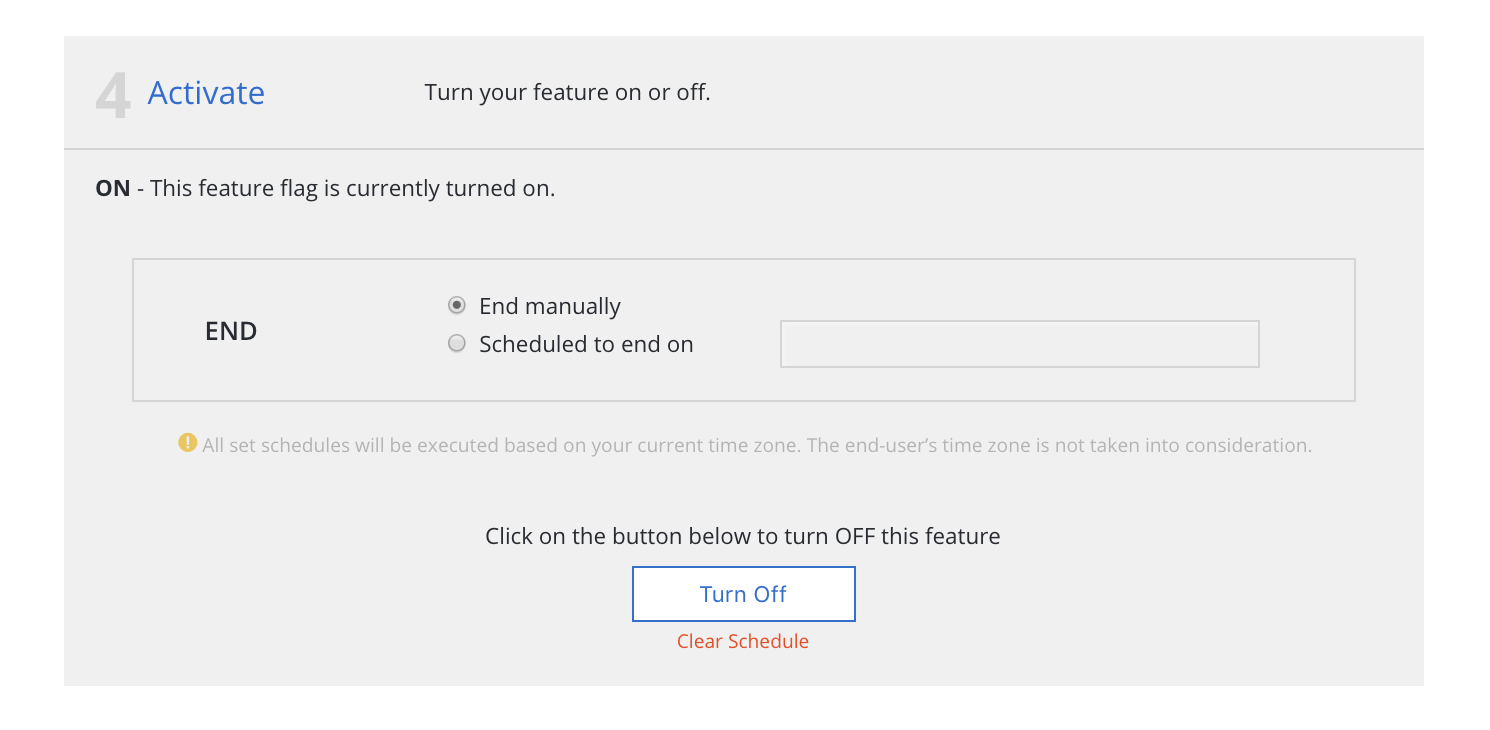Activate¶
Once you’ve specified your allocations, targets, app versions and pilot users, you’re ready to activate your feature! In this step, you can schedule the launch and/or end dates for your feature or choose to turn it on immediately.
By default, the feature is set to turn on immediately and you can do so by simply clicking the “Turn On Now” button, and confirming the audience. The feature will not be turned on until you select “Yes, Activate Feature Now.” Once on, users should start seeing your feature within 15 minutes.
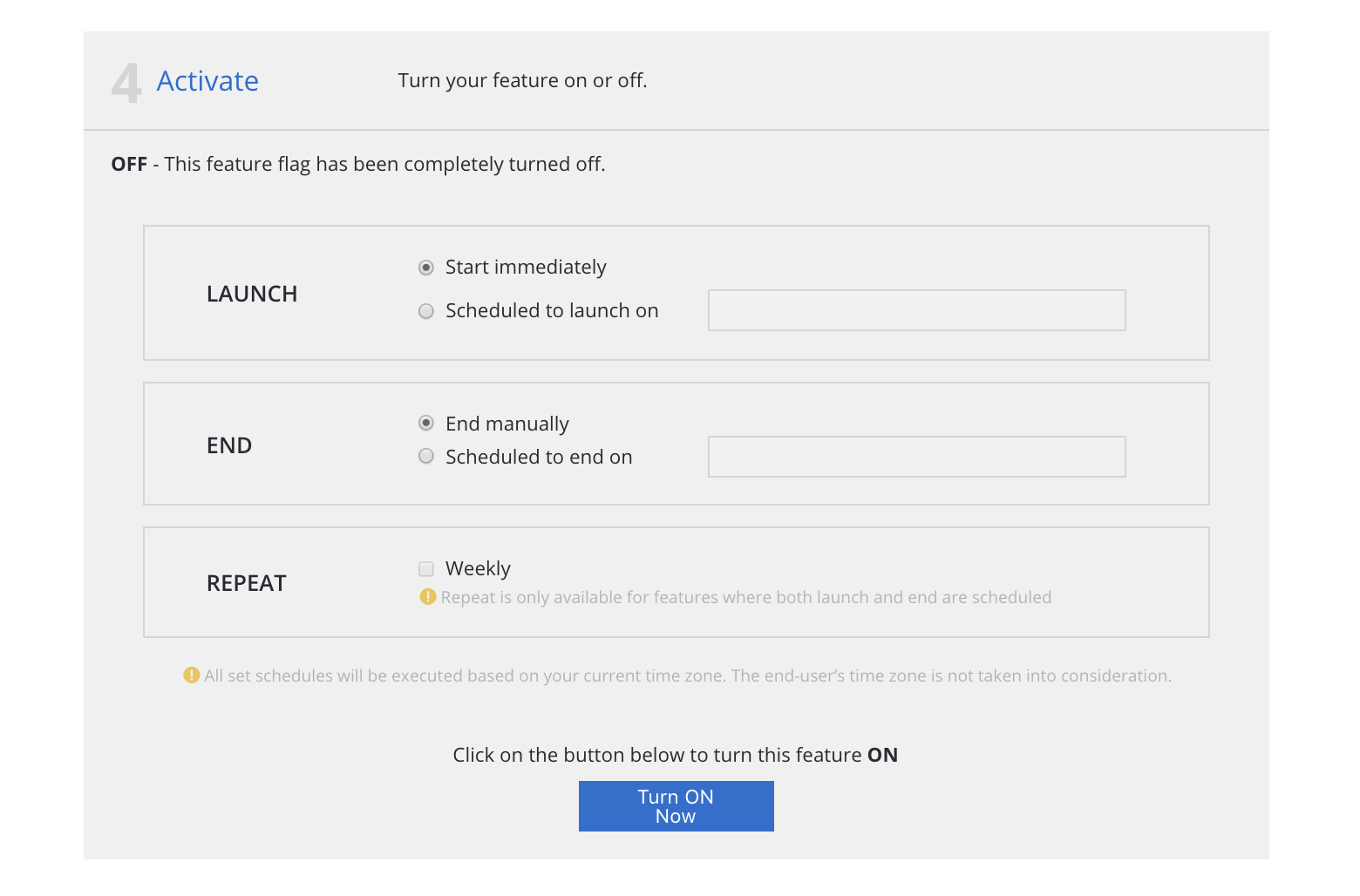
Alternatively, you can schedule the launch and/or end dates for your feature. To schedule a launch date for the feature, choose the ‘Scheduled to launch on’ option and set the desired launch date/time. Similarly, you can choose the ‘Scheduled to end on’ option and set an end date/time. If both the launch and end dates are scheduled, and the schedule is < 7 days, you can choose to repeat the schedule weekly.
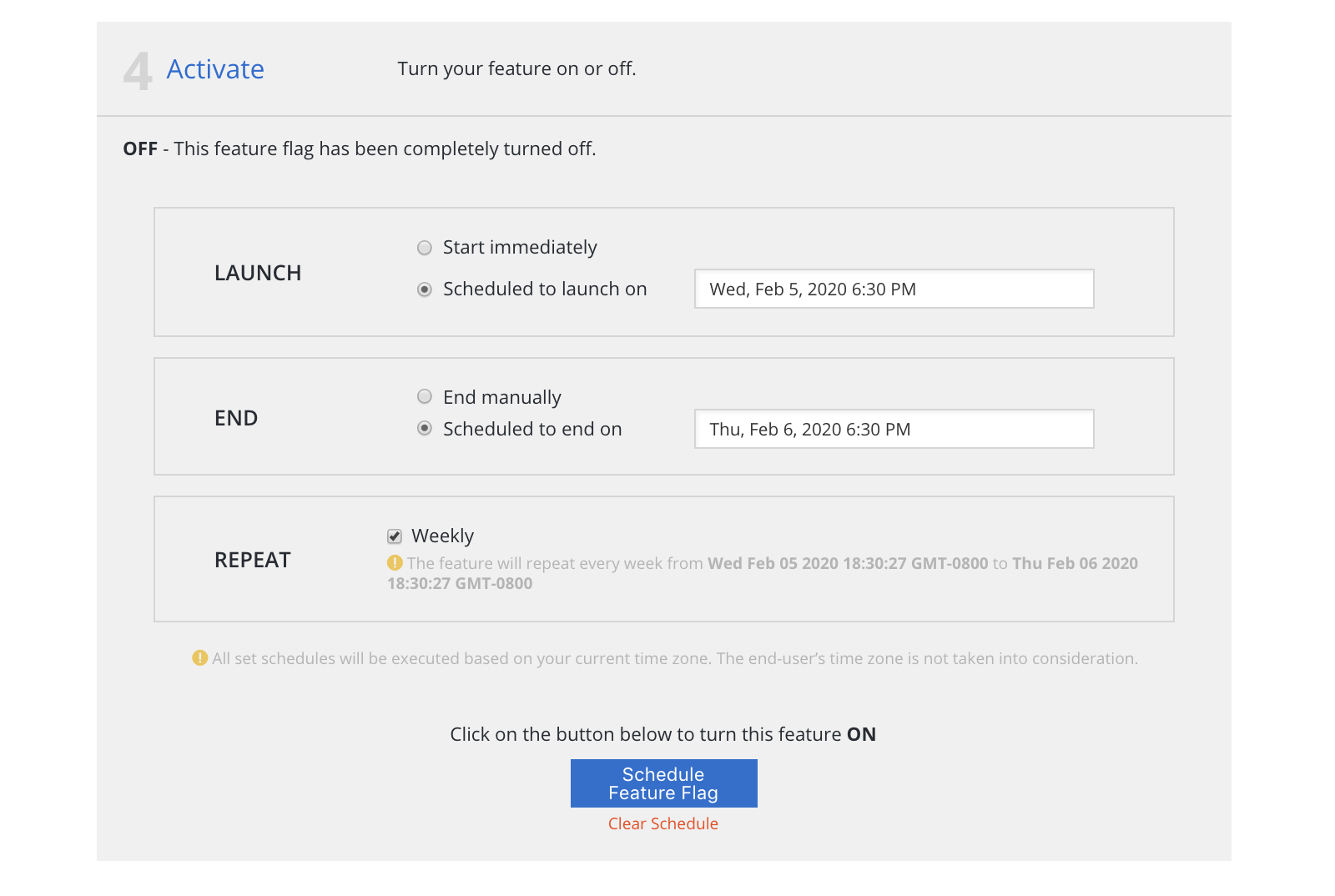
If you make changes to allocations, targets, versions or pilot users while the feature is live, you’ll need to update for the changes to take effect.
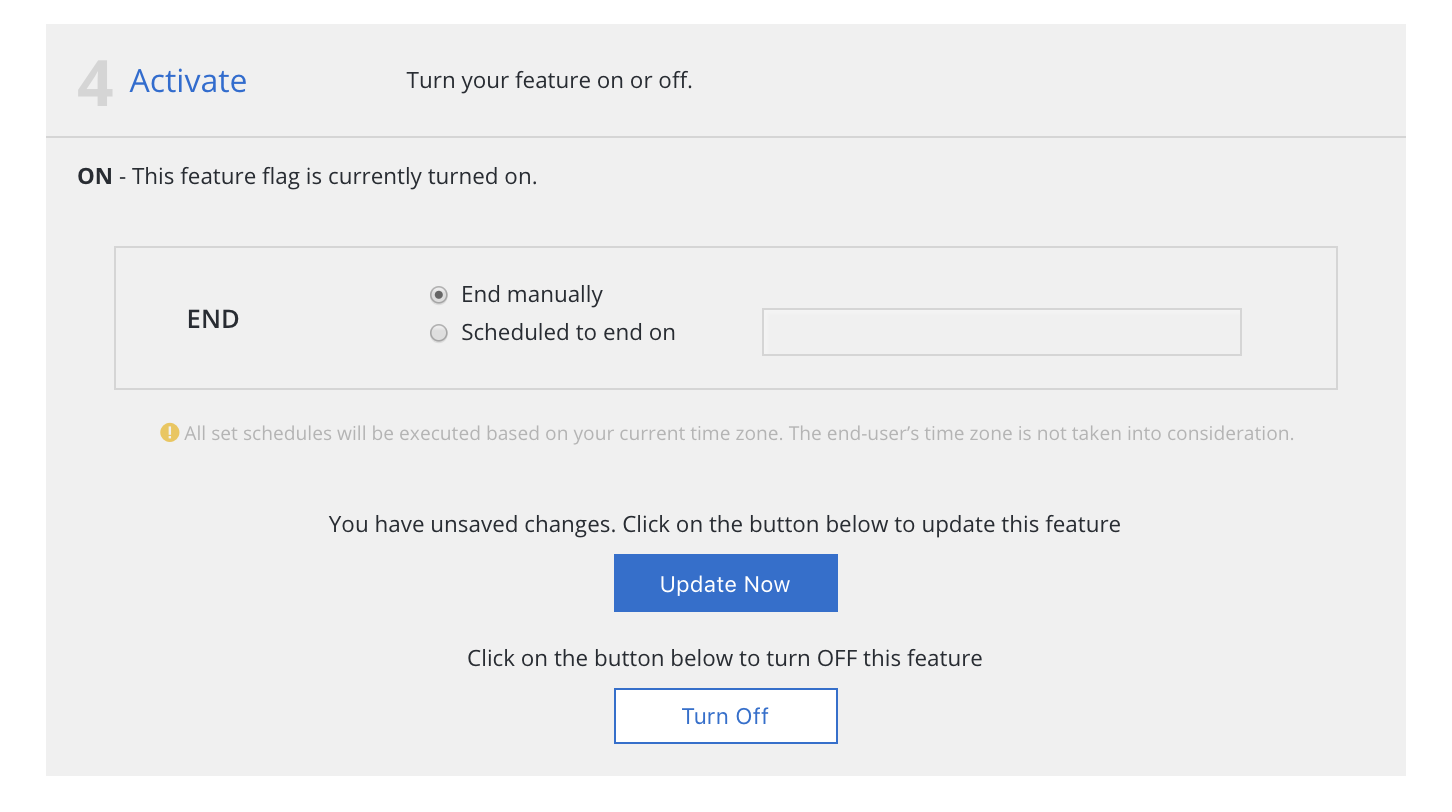
To turn off the feature, select “Turn Off” under the activate section. Users will stop seeing your feature within about 15 minutes, or the next time they are online.