Creating an Application¶
When you log-in to Apptimize for the first time, you’ll be prompted to name and create a new application. You can also create additional applications at any time from the menu which has your organization name in the top right corner.
Within Apptimize, an application represents all components of your technical stack used to deliver a single experience to end users. This can include multiple client-side platforms, such as native mobile, web, and OTT, as well as multiple server-side platforms. When you create a new application within your Apptimize organization, you are generating a single App Key that will be used across all of these platforms.
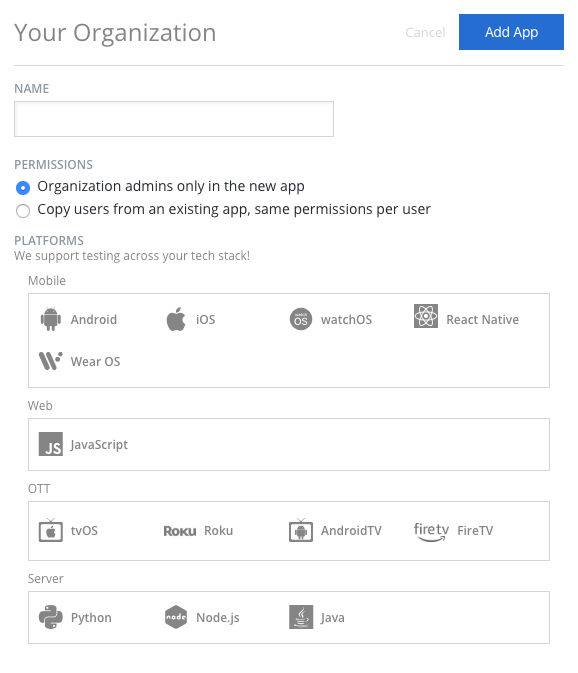
Creating a cross-platform application allows you to define Experiments or Feature Flags that span across multiple platforms, and to track users from one platform to another. Note that Instant Updates and Visual experiments created with our WYSIWYG Visual Editor will be only apply to the mobile platform (iOS or Android) they were created on.
Application Environments¶
Apptimize recommends creating one application for each of your development and production environments. This allows you to define and iterate on experiments in your development environment, and then copy the experiment to production when you are ready to go live to end users.
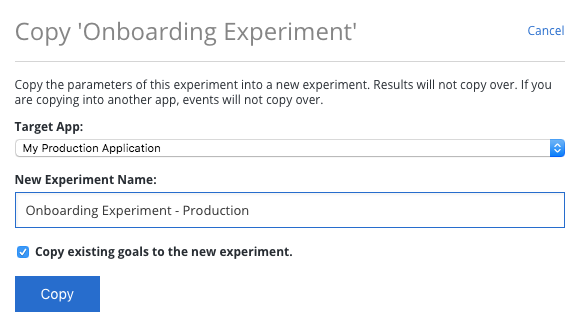
Analytic Integrations¶
Apptimize can automatically capture event and attribute data that you have already instrumented with analytic frameworks. When you enable one of our analytics integrations, our SDK makes a copy of the data you are sending to that provider and sends the copy to Apptimize. These integrations allow you to analyze the impact of A/B experiments without any additional analytic setup work.
If you are already using an analytics provider such as Amplitude, Firebase, Flurry, Google Analytics, Localytics, Mixpanel or Omniture (Adobe Marketing Cloud), we highly recommend using this feature. To enable these integrations for your app, go to Manage -> Integrations. For more details see Analytics Integrations.