Adobe Analytics¶
Adobe Analytics (formerly Omniture) gives you access to a suite of digital marketing solutions. Apptimize integrates with Adobe Analytics by automatically importing the following for iOS and Android:
State and Action Events
User Identifiers
You are also able to use the Apptimize TestInfo API and our participation callbacks to forward your experiment data to Adobe Analytics. Please see our data export guidelines for more information on how to set this up.
Automatic Event Importing¶
Apptimize detects Adobe Events (States and Actions) and automatically imports them for use as Goals within your Apptimize Experiments. Apptimize does not support Event Properties or Additional Event Data, so please note that your events will only be imported with their names.
In order for the import to take place, you will first need to trigger your events in a live experiment. We recommend first running an A/A test in your app so that you can successfully have all existing events triggered, without affecting your end-users. Once experiment results are processed in your A/A test, you will see your Adobe Analytics Events listed as possible goals for use in your future experiments.
Adobe Analytics Events that have been automatically imported from Adobe Analytics will appear with the prefix “om:” (referring to the legacy Omniture name) in your Goals like so:
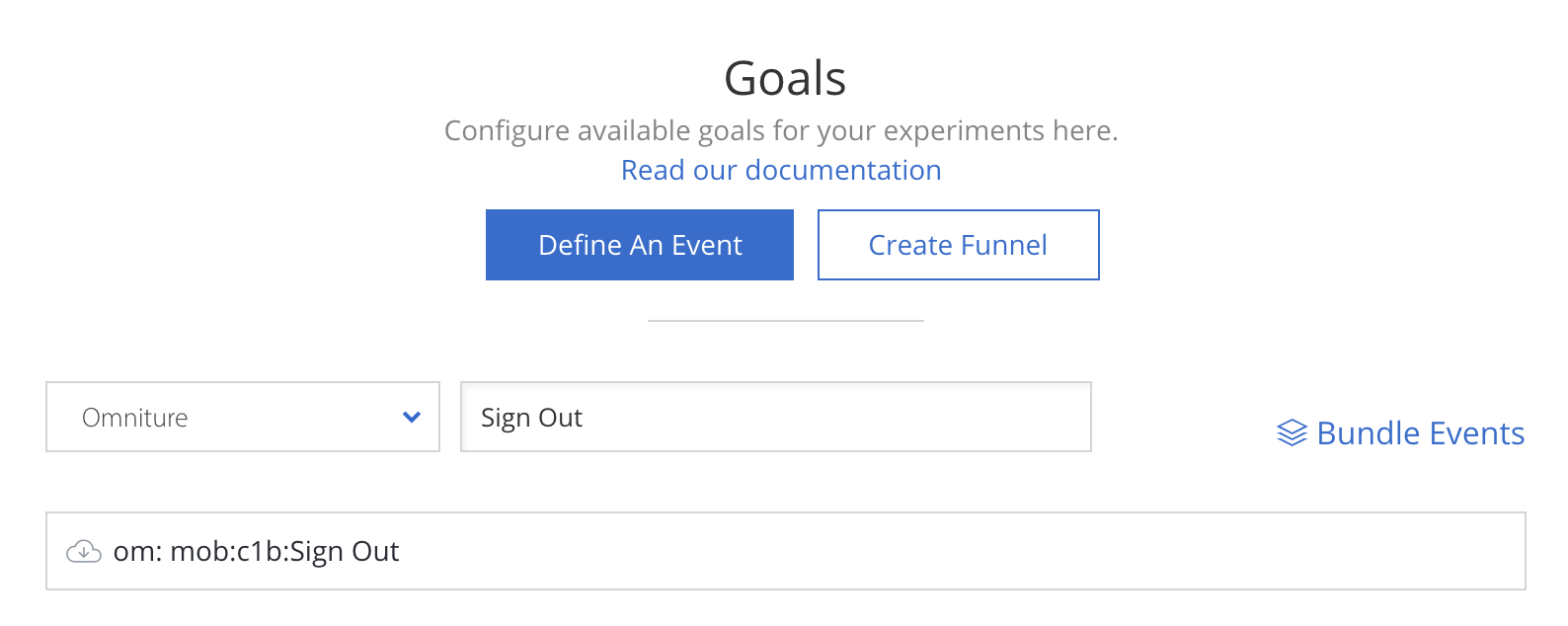
Adobe Crash Events are currently not supported for automatic import.
If you wish to have other specific events (such as Adobe Crash events) reflected in your Apptimize results, we recommend tracking manually with our Apptimize track method where the event occurs.
Automatic User Identifier Importing¶
Apptimize automatically imports Adobe Analytics User Identifiers and allows you to Target with them in your Apptimize Experiments.
When a User Identifier is set in your app code, it will be imported as an Adobe Analytics property called ‘userID’ in the Target & Launch dropdown. You will also be able to filter by your User Identifier in your experiment’s Results.
If you wish to identify your users in Apptimize, so that the variant they see consistently depends on their user ID, please set their ID with the methods outlined in our documentation here.
User Properties¶
If there are user properties that you would like to target with, please manually set these properties with Apptimize Custom Attributes where they are identified.
Exporting Experiment Data to Adobe Analytics¶
Apptimize maintains a TestInfo API which can be used to export Apptimize experiment results data to Adobe Analytics. Here are links to the documentation of this API:
Calling TestInfo will return a map of the following info for all actively running tests:
Experiment Name
Variant Name
Experiment ID
Variant ID
Enrollment in Experiment Date
Start Experiment Date
User has Participated since Enrollment
This data provides comprehensive detail around the user’s experiment participation, and can be parsed and/or passed along to Adobe Analytics or any other third party as you please.
As an example, your output might look like:
testinfo: {
"New Experiment" = "Variant \"original\" (157581) of test \"New Experiment\" (11452),
enrolled since 2015-06-06 01:15:56 +0000 (started on 2015-06-06 00:47:15 +0000)";
For additional details and sample implementation, please see our Data Export documentation page.