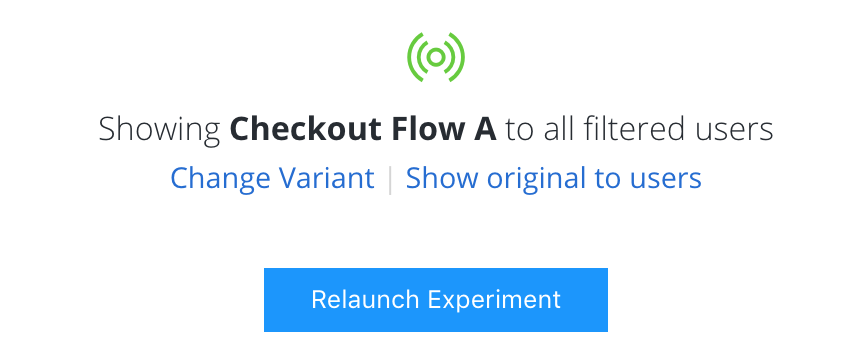Winning Variants¶
To stop an experiment and choose a winning variant, go to the Target & Launch page. Scroll to the bottom of the page and click Stop Experiment. A modal will appear that allows you to pick a winner.
Select the original message or a single variant, then click Done. Selecting the original variant will return users to the default to the behavior in your app’s code.
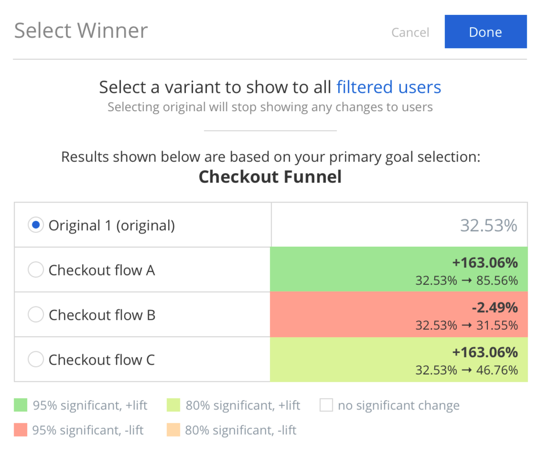
Your selection will be shown to all users.
Note
Feature Variables can be created from the Winning Segments in your A/B Experiments.
Note: If you have set up forced Preview Groups with the Launch Preview option, selecting a winner will not override these groups, and they will need to be removed by clicking the ‘X’ on each group and/or user. If you selected the Follow Experiment mode, preview groups will see the winner as normal.
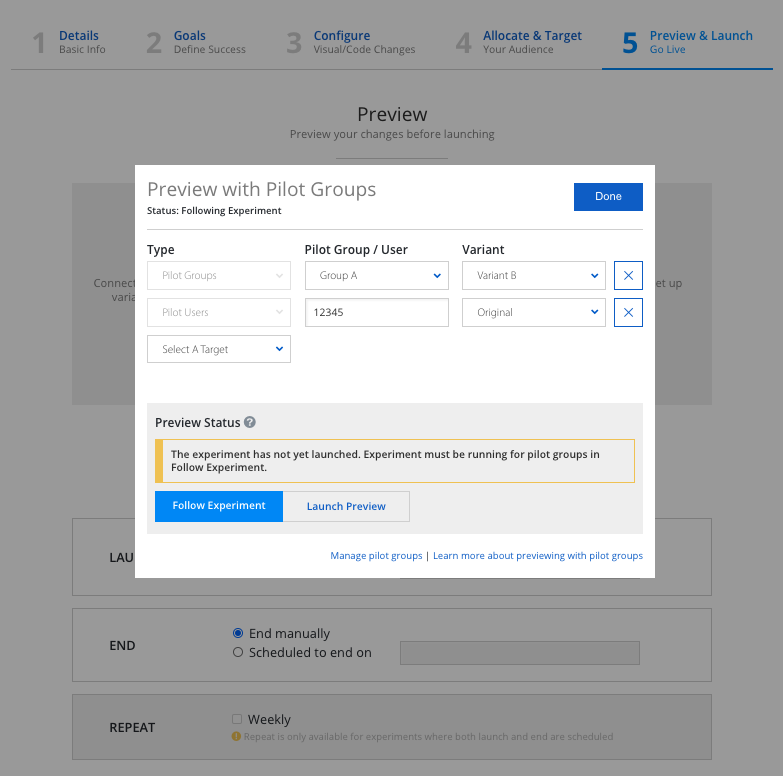
Choosing a Winning Variant for a Scheduled Experiment
If your experiment is running on a schedule, the original variant will automatically be chosen as the winner when the experiment ends at the scheduled time. In order to choose a winning variant, you should manually stop the experiment by going to Step 5 Preview & Launch.
Note: Showing variant to all users will respect the experiment targeting.
For example, if your experiment targets only users in United States, then the variant you choose will only be shown to all users who also match the criteria whose country are the United States. You can edit the targeting on the Targeting tab. To change which variant is shown to all users – click “Change Variant”, or revert to the original – “Show original to users” on the Target & Launch page.